These types of forms can create a more relaxed or comfortable feeling for your clients and can help you complete forms with higher conversions.
Check out this demo to see an example of how the Conversational Forms work:
https://wpforms.com/conversational-forms-demo/
How did you like it?
What are Conversational Forms?
Conversationa forms allow you to create a unique, conversation-like experience with your client. It gives a more personal touch to your forms.
Here are some ways the Conversational Forms differ from average forms:
- Guided Experience: From when the user first lands on the page to when they submit the form, only the current step will be in focus. This helps guide the user through the form and provides a conversation-like experience.
- Standalone Page: The form is displayed on its own page, with no distractions.
- Navigation Options: In most forms, users will click through fields with a mouse. But in conversational forms, they can fill out the entire form just with their keyboard if they’d like (and can still use a mouse, as well).
The outcome is a friendly, engaging experience for your users. This can result in more completed forms for you.
In order to use Conversational Forms Addon, you must have the WPforms Pro Plan. Once you do, adding the Addon is simple.
Creating and Customizing Your Conversational Forms
Once you have the Conversational Forms Addon, you can easily create a new form or edit an existing form that you created previously.
Simply open the Form Builder by going to Settings » Conversational Forms. From here, you’ll need to check the box labeled Enable Conversational Form Mode.
Now you can begin to create your Conversational Form. You can even see how your form looks at any time by saving it and clicking the Preview Conversational Form button.
Here are other things that you can do with Conversational Forms:
- Add a Conversational Form Title
- Add a Message below the title
- Create a Permalink
- Add a Header Logo
- Hide WPForms Branding
- Create a Color Scheme
- Add a Progress Bar
Permalink
The Permalink is the URL where your conversational form can be viewed. This is the link you will share with users. It is generally best to keep this URL short and easy to remember.
Header Logo
Add an image or logo to your form. This image will display above the Form Page Title.
Hide WPForms Branding
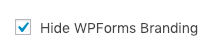
By default, visitors will see a small WPForms logo in the footer of your conversational forms. Simply click the box to hide all branding.
Color Scheme
The Color Scheme you choose will determine the color of the page background, text, and Start/Submit buttons.
There are several popular color options that you can choose from, or you can use a custom color using the eye dropper icon.
Progress Bar
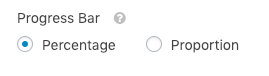
In your conversational form’s footer, users will be able to see their progress within the form. You can choose to display this progress in Percentage or Proportion format.
The Percentage format will display, for example, as “28% completed”:
Whereas the Proportion format will display the number of fields. For example, “2 of 7 completed”:

Conversational Forms by WPForms is the first true interactive form layout built exclusively for WordPress that is guaranteed to boost form completion and your overall form conversions.
To learn more visit: https://wpforms.com/introducing-conversational-forms-by-wpforms/
To Purchase WPForms products visit my affiliate link at: https://www.shareasale.com/r.cfm?u=564118&m=64312&b=834775
Disclosure: This is a sponsored post which contains affilliate links.
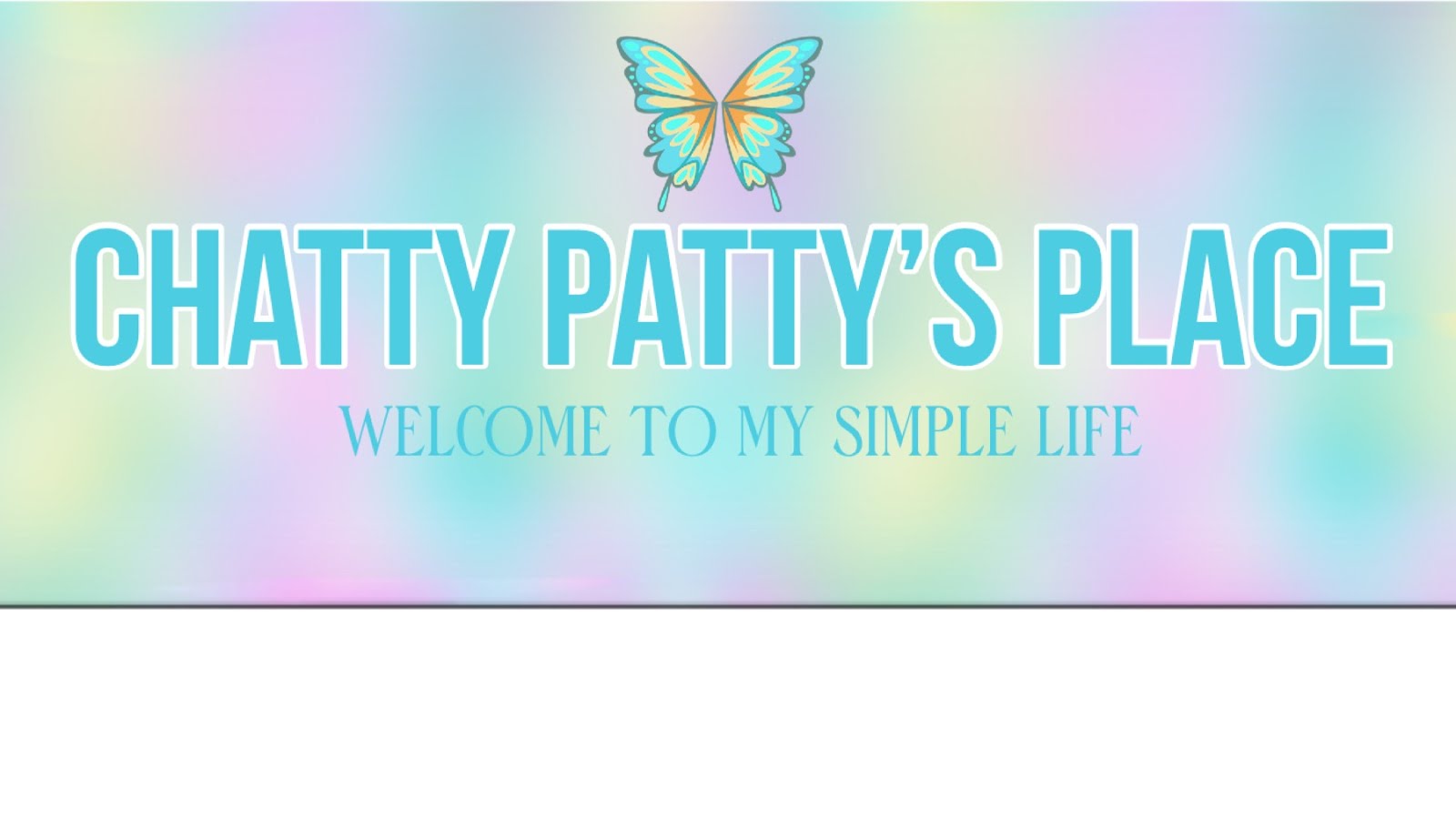



Comments
Post a Comment
All comments are moderated before being published. Any inappropriate comments are forwarded to your mail server so that they may take proper action.